Activate ChatGPT Newest Feature _Generative AI has come a long way, and as it continues to evolve, it’s becoming evident that it has more to offer than we initially thought.
Despite the initial hype settling down, we’re only at the beginning of exploring the true potential of generative AI.
One limitation that has held back tools like ChatGPT is their inability to access the ever-changing web for current information.
However, OpenAI has recently introduced a game-changing feature that allows ChatGPT to browse the internet for up-to-date content.
In this article, we’ll explore how to activate this new “Browse with Bing” feature, which empowers ChatGPT to provide you with the latest and most authoritative information.
The Evolution of ChatGPT
ChatGPT has been a powerful tool for generating text, answering questions, and assisting with various tasks.
However, it was previously constrained by its reliance on data only up to September 2021.
This limitation hindered its ability to provide accurate and current information on a wide range of topics.
Introducing “Browse with Bing”
OpenAI has addressed this limitation by introducing the “Browse with Bing” option.
This feature allows ChatGPT to access the internet, search for real-time information, and provide direct links to authoritative sources.
With “Browse with Bing,” ChatGPT has transcended its previous constraints and can now offer users the most recent information available on the web.
Read Also :
ChatGPT launches application, makes access easier
ChatGPT Realeased a New Version of its dall-e Image
A Guide to Activating ChatGPT’s Newest Feature: Activate ChatGPT Newest Feature
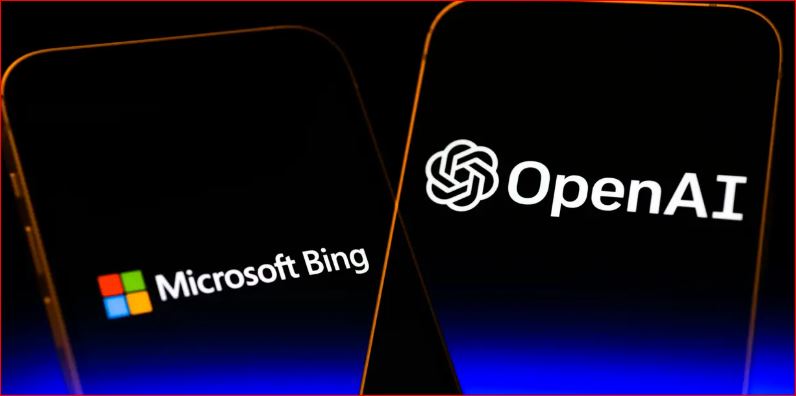
Activating “Browse with Bing”
Enabling this feature is a straightforward process:
- Check Your Subscription: Currently, “Browse with Bing” is available for Plus and Enterprise ChatGPT users. However, OpenAI plans to make it accessible to all users in due time.
- Access Settings: Navigate to your ChatGPT settings.
- Enable Beta Features: Within the settings, locate the “Beta Features” section and turn on the “Browse with Bing” option.
- Start a New Chat: After enabling the feature, close the settings menu and start a new chat with ChatGPT.
- Activate “Browse with Bing”: In your chat, hover over the ChatGPT 4.0 button at the top, and you’ll see the option to utilize “Browse with Bing.” Select this option.
Using “Browse with Bing” For Activate ChatGPT Newest Feature
Once you’ve activated “Browse with Bing,” you can start asking questions or providing URLs that you want ChatGPT to reference.
Whether you need the latest news on tech gadgets, information about upcoming releases, or answers to current event questions, ChatGPT now has the capability to fetch real-time data.
It’s like having a knowledgeable internet companion right at your fingertips.
Conclusion:
The introduction of “Browse with Bing” is a significant leap forward in the capabilities of generative AI, specifically ChatGPT.
Now, users can rely on ChatGPT to provide them with accurate, up-to-date, and authoritative information from the ever-evolving internet landscape.
While the full extent of how this tool will enhance ChatGPT’s ability to assist users remains to be seen, one thing is certain:
it’s a pivotal advancement that makes tasks such as research, content creation, and staying informed much more accessible and efficient.
So, go ahead and activate this feature to experience the future of AI-powered information retrieval with ChatGPT.
Find other interesting information on Google News